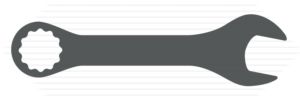Renegade: My Most Awesome Computer
Got my Pixel Series-A buds working with Renegade, the little Dell Inspiron 13-7378 laptop. This little guy is six years old, but truly is the best computer I've ever owned. But this is about getting the buds working with Linux Mint on this machine, not the computer itself, so here's the gist. More verbiage after these specifics.
- Open the Bluetooth app on the laptop.
- Open the buds case.
- Press and hold the tiny button on back bottom.
- Led will start flashing.
- Push 'Search' button in app.
- Buds are recognized. Select 'Pair'.
in /etc/mpd.conf :
audio_output {
type "pulse"
name "My Pulse Output"
server "127.0.0.1" # optional
# sink "remote_server_sink" # optional
# media_role "media_role" #optional
}
I use the PulseAudio Preferences app in Linux Mint:
![]()
![]()
I'm using my little Python app MMC4W to manage the MPD server running on the laptop.
I also checked to see if I could use the buds for video chat on Signal, and the setup worked flawlessly.
Praises for Renegade and Linux Mint
I've owned several laptops over the years from ASUS to Macbook Pro, and I've run Windows on all of them and Linux on most of them. But this little Dell running Linux Mint with the Cinnamon desktop is the absolute best hands down.
Everything I ask this little guy to do, it does. I replaced the battery and replaced the hard drive with an SSD some time ago. The i7 processor is quick and the machine just runs so smooth it's a joy to use.
It's a convertible touchscreen laptop. The touchscreen is the most important thing to me, and it works great.
Linux Mint is such a wonderful Linux variant. Everything just works. What more can I say about that?
So, Thank You! Linux Mint people! And thanks to you, Renegade, for being a faithful tool day in and day out.
And may you continue to be one of my Things that Work.